Setting up Domain Controller 🖥️
This section will explain in detail regarding how to setup the Domain Controller
Renaming your PC
Firstly, we have to rename our PC so that it is easier to reference later on. See below:
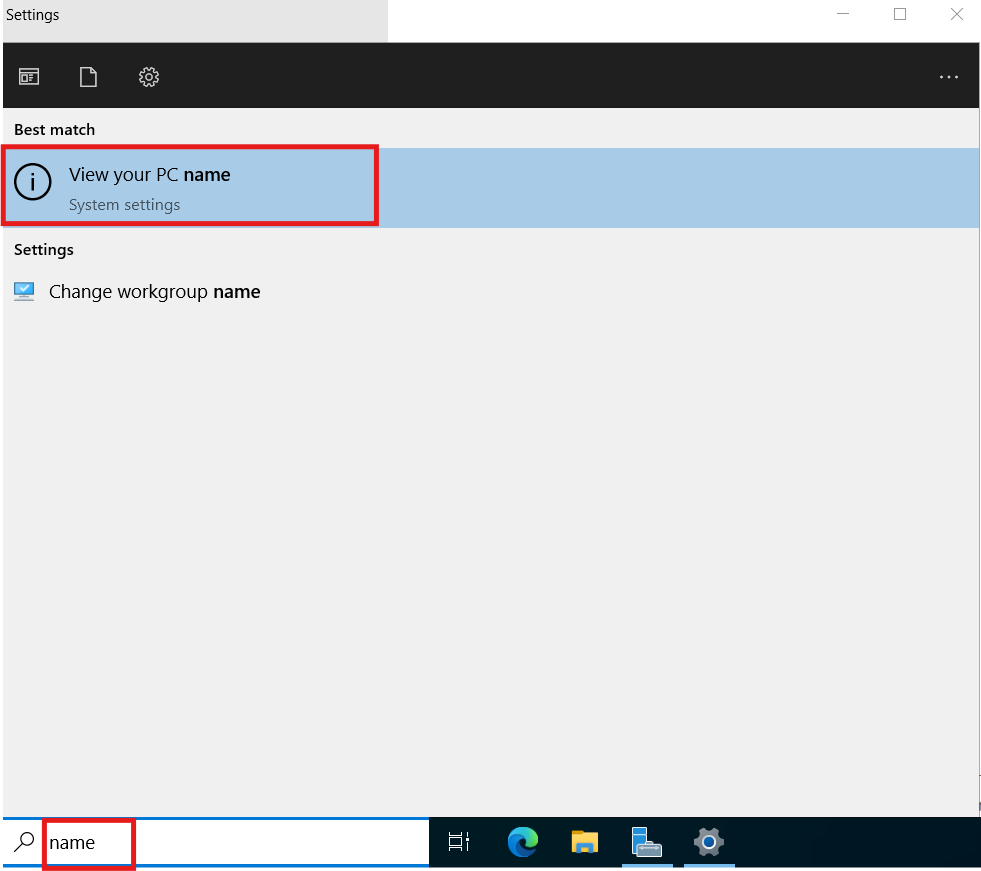
Click Rename this PC:
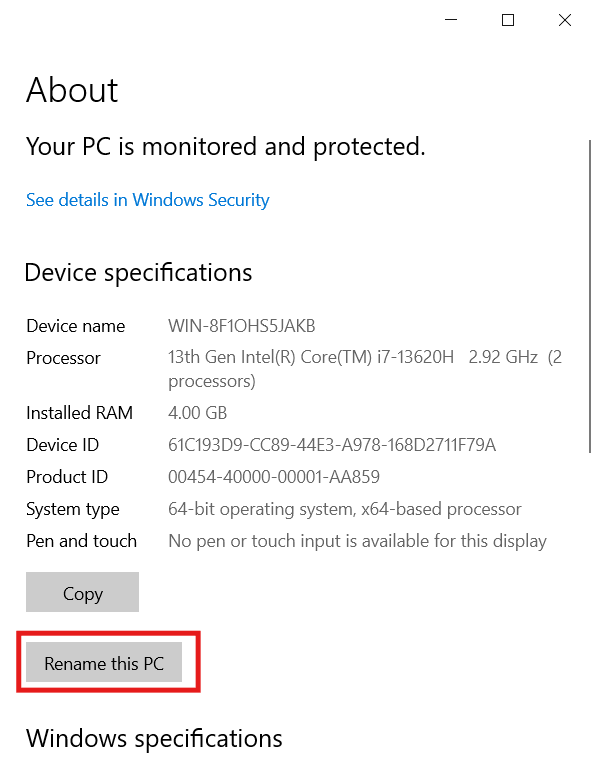
Enter "HYDRA-DC":
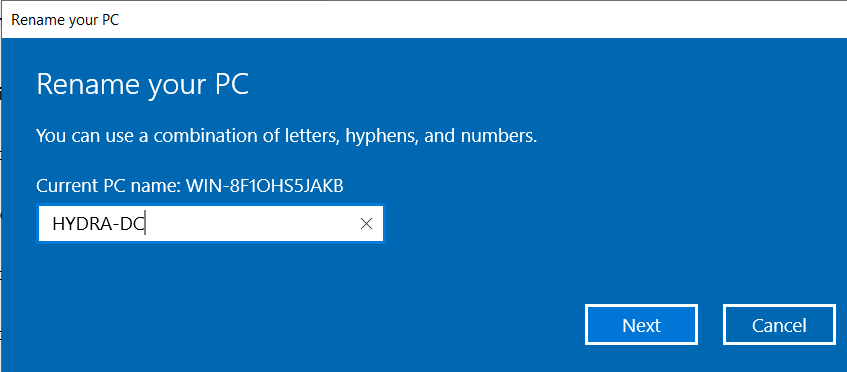
Promoting to Domain Controller
In the top right of the Server Manager Dashboard, click on Manage > Add Roles and Features:
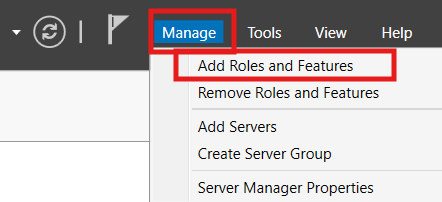
Click Next on the Wizard:
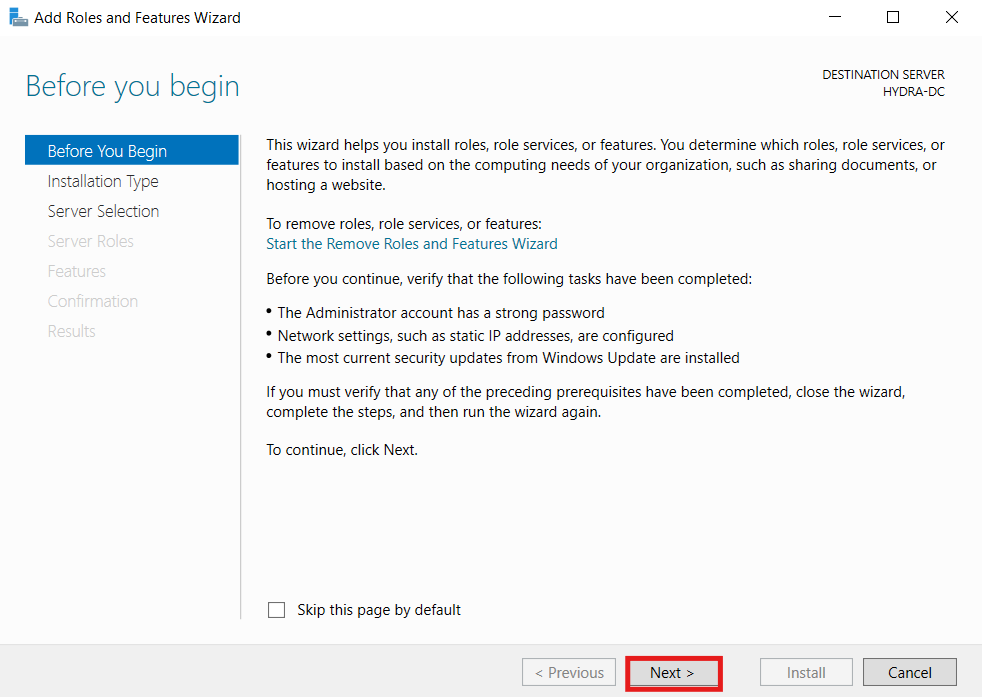
Select Role-based or feature-based installation and click Next:
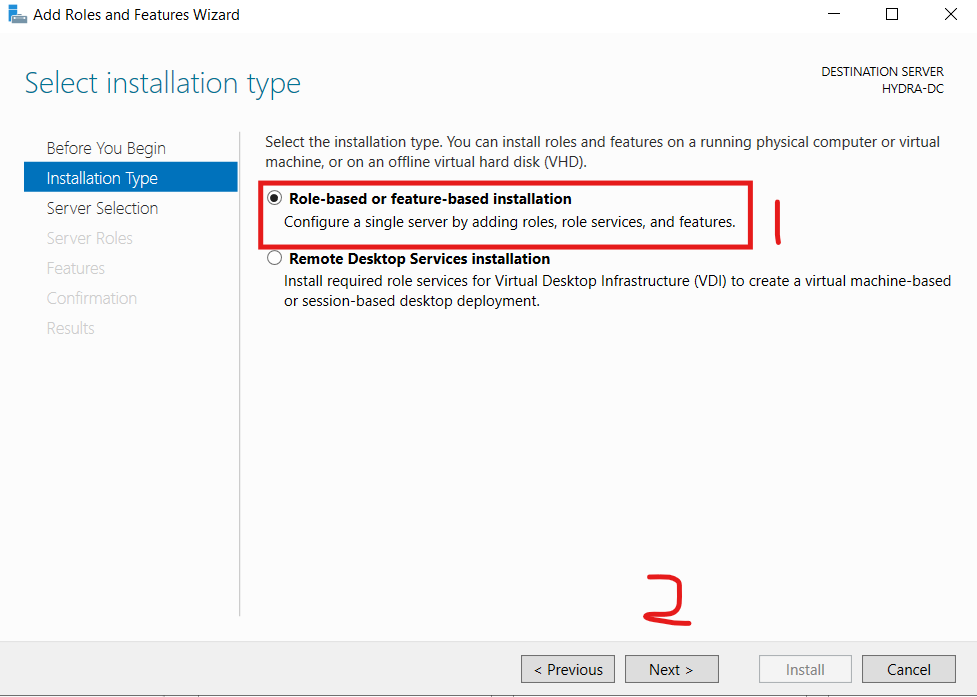
Click Next:

Make sure to select Active Directory Domain Services then click Next:
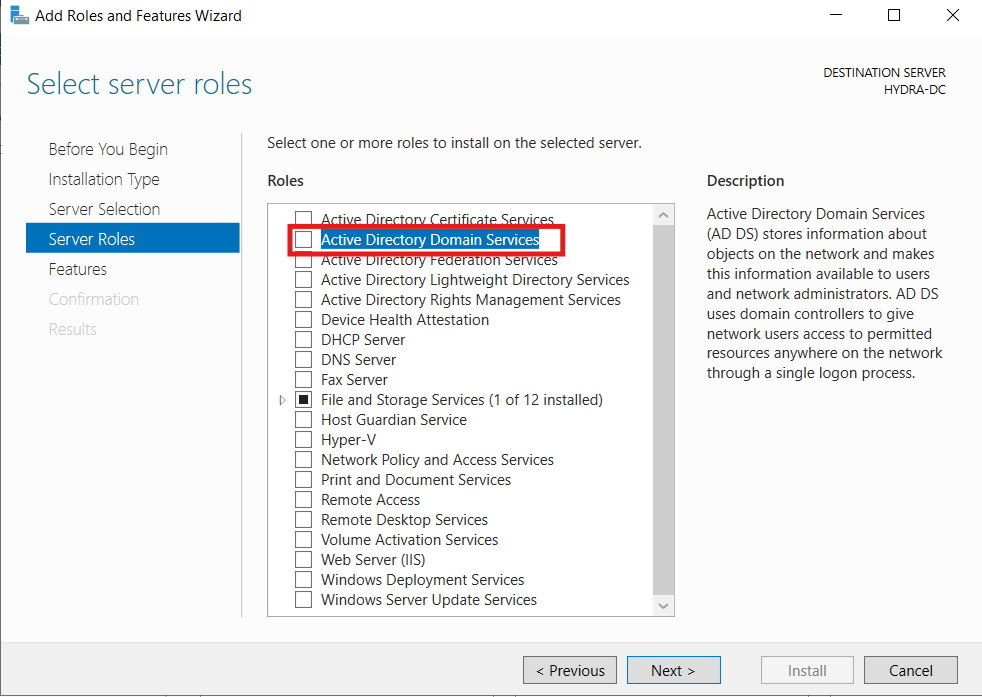
Click Add Features:
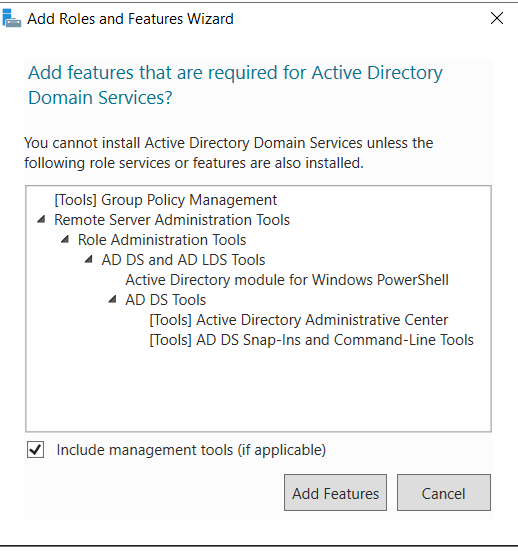
Leave it as it is and click Next:
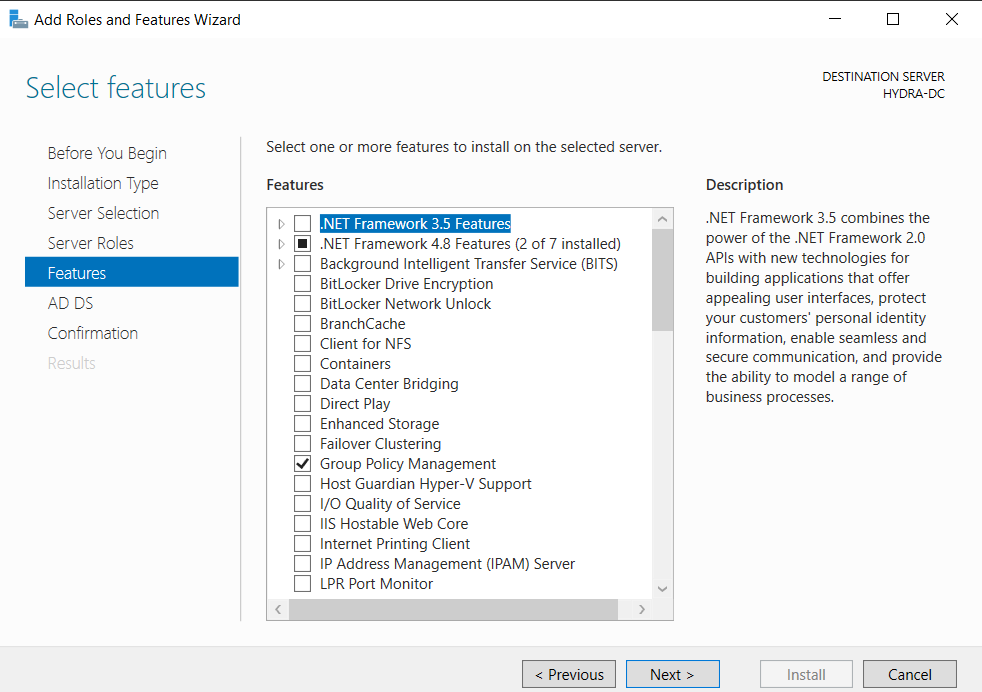
Click Next:
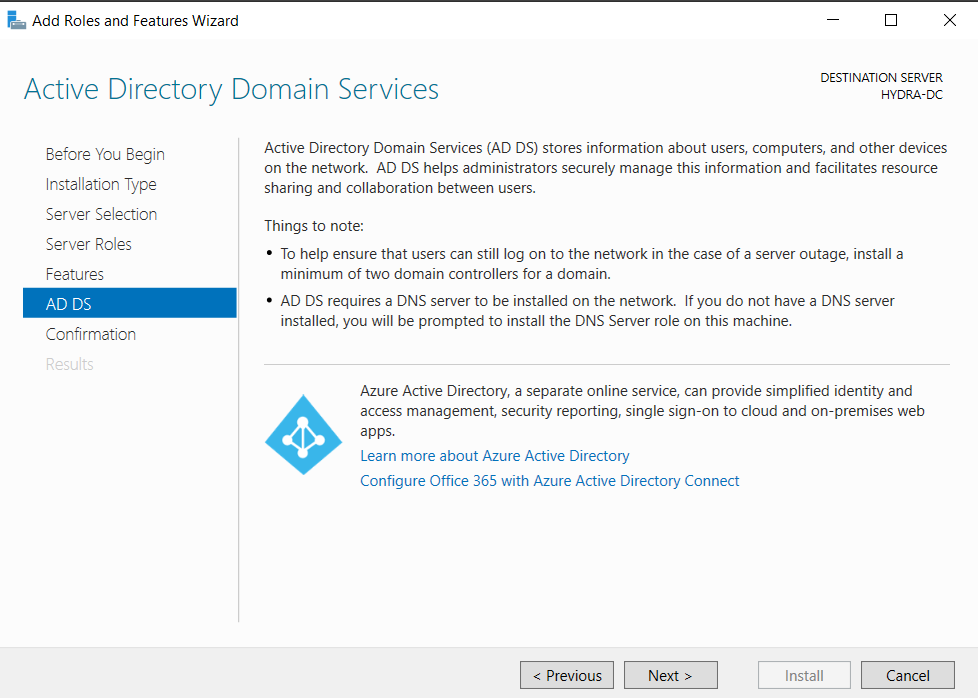
Tick Restart the destination server automatically if required and then click Install:
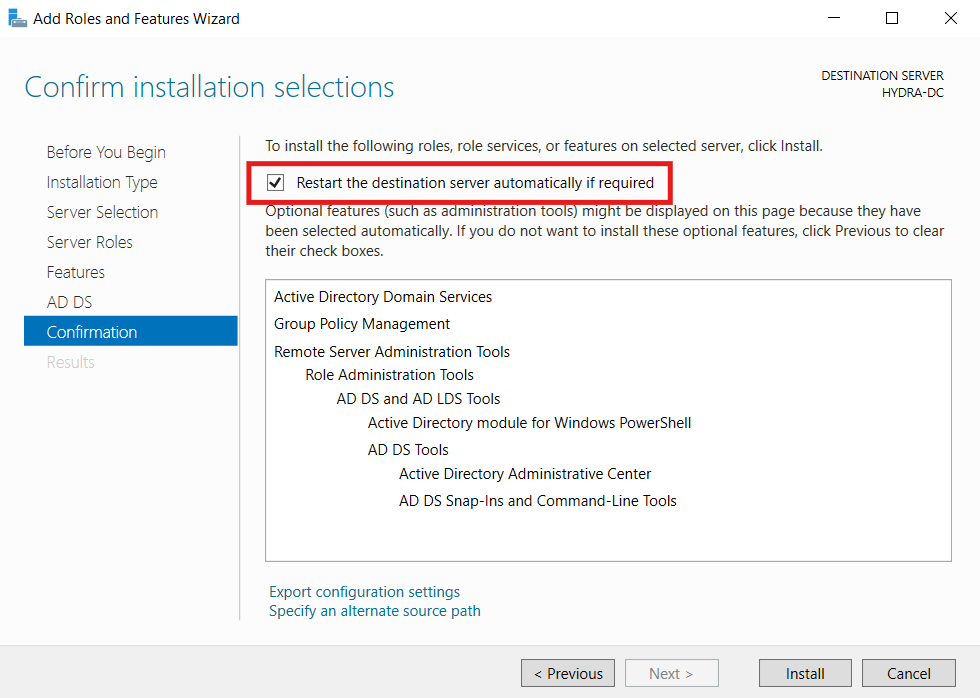
Click Promote this server to a domain controller:
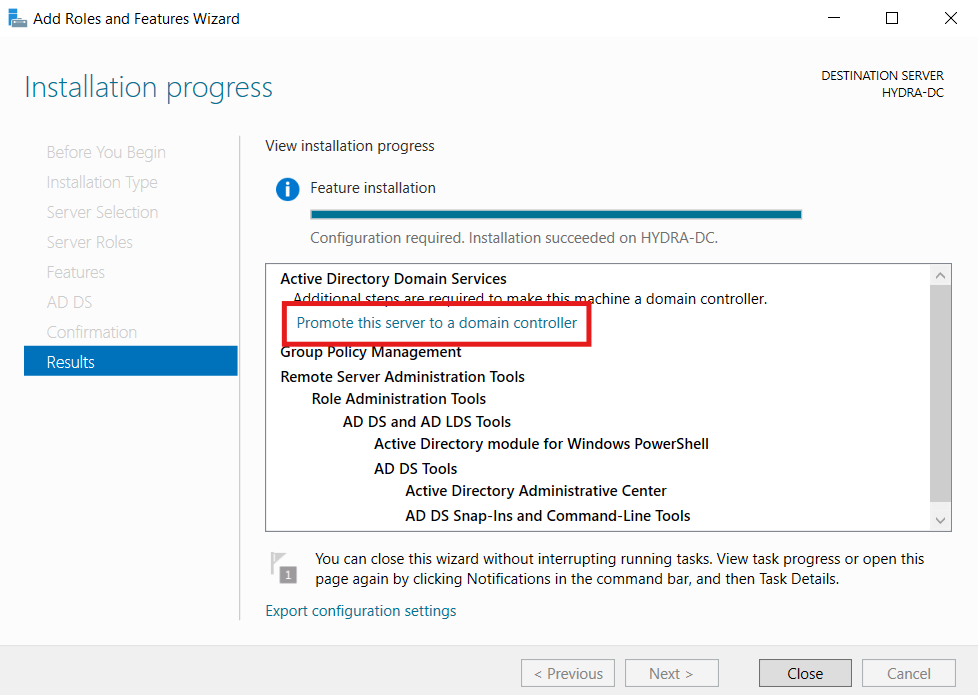
Add a new forest and name it MARVEL.local:
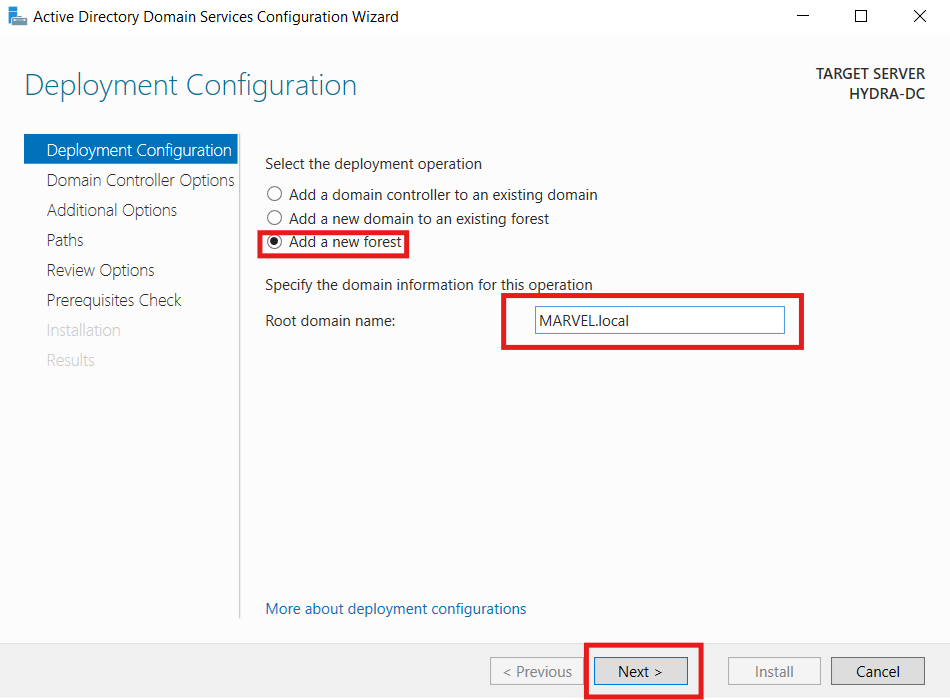
Set the same password as our Admin account (P@$$w0rd!)
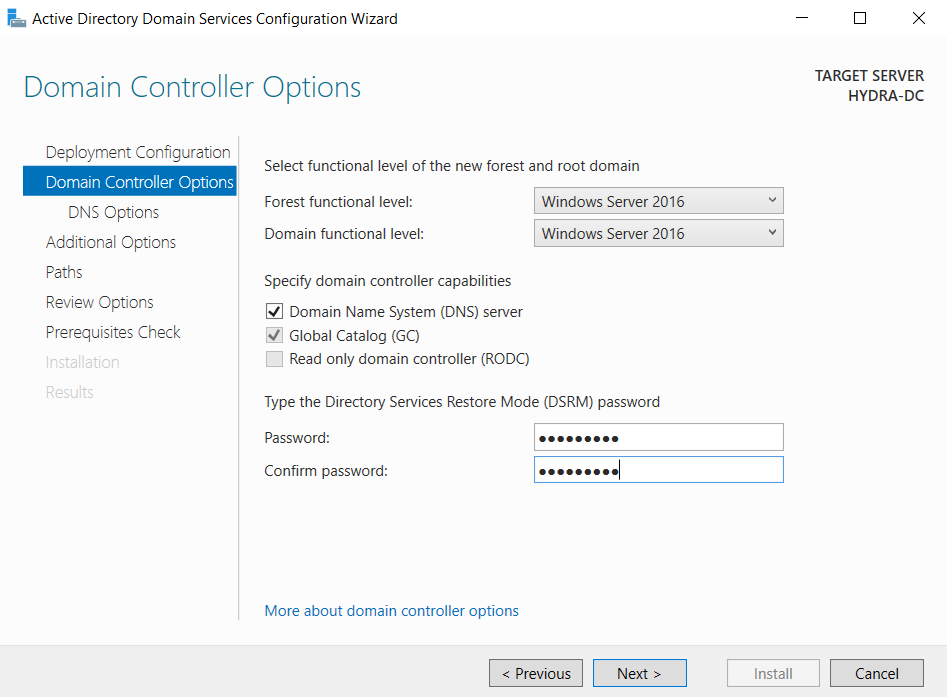
Click Next:
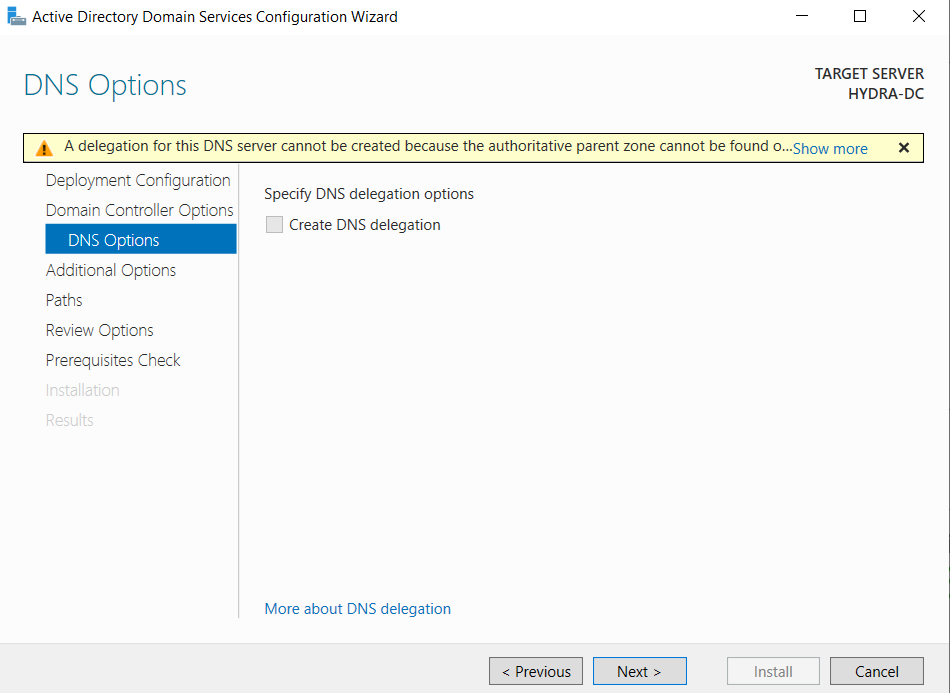
Wait until the domain name gets populated:
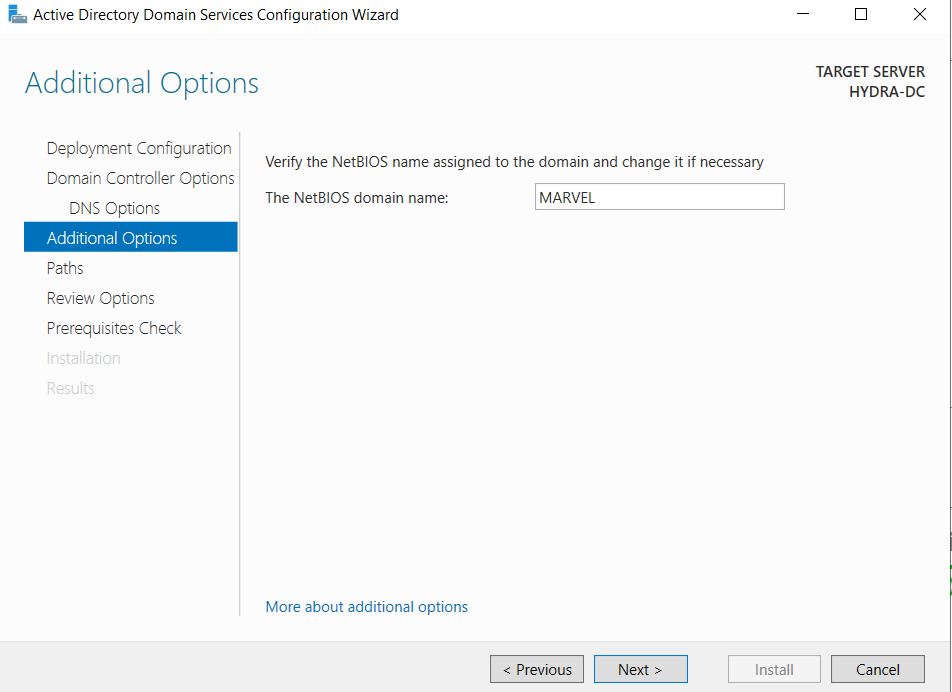
Leave it as default and hit Next:
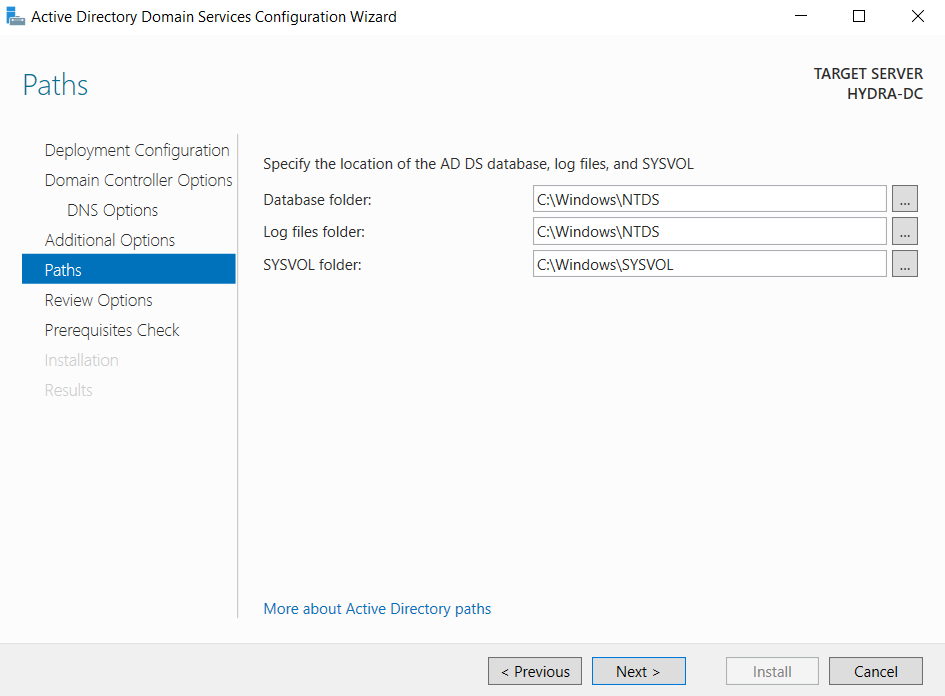
Hit Next again:
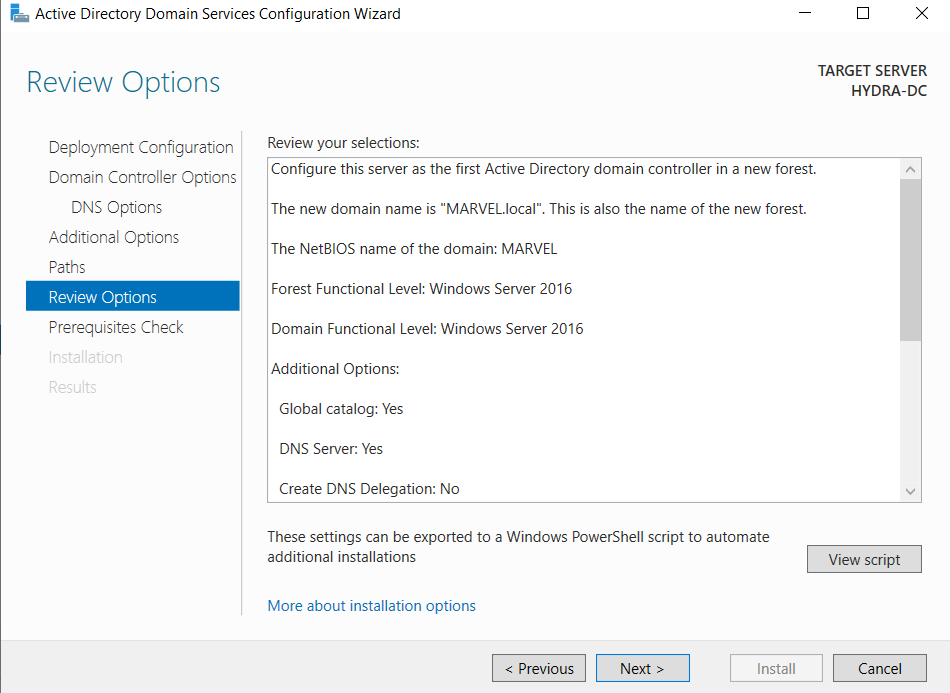
Click Install after the wait
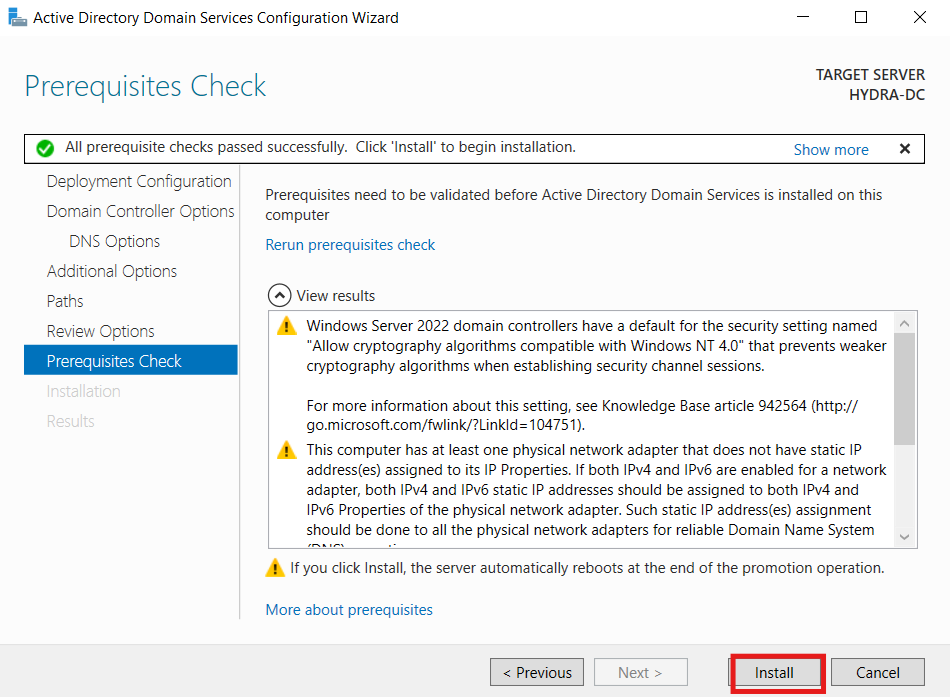
Wait for your computer to be restarted:
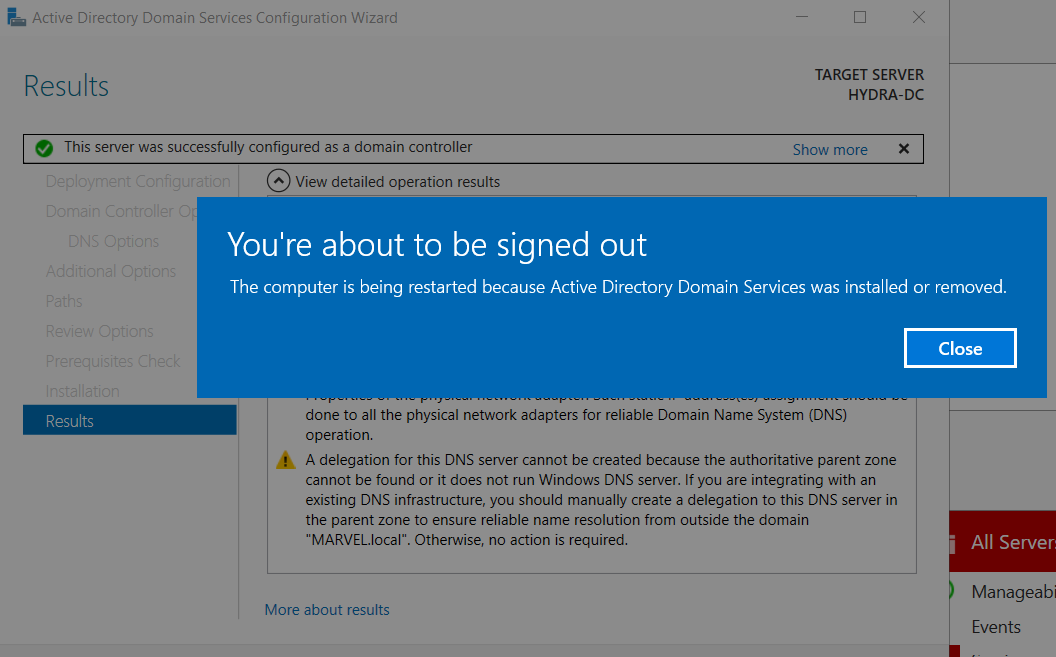
Once it's done restarting, enter the password that you set up for your original admin account.
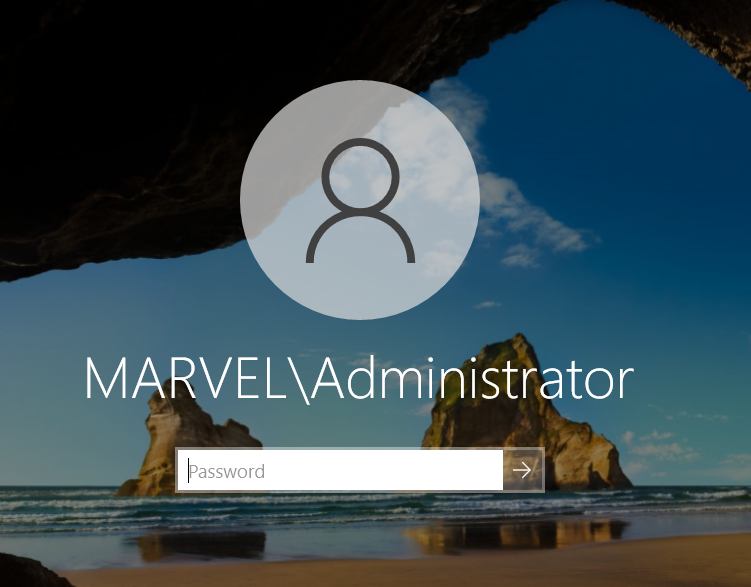
You have now logged in to your Domain Controller for the very first time
Setting up Certificate Services
There's one more thing we need to do and that is to set up certificate services. So click on Manage > Add Roles and Features:
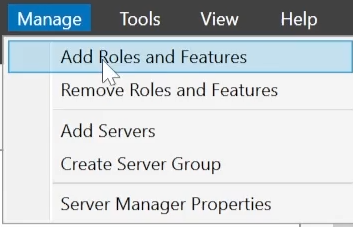
Click Next on the first screen, then select Role-Based or feature-based installation:
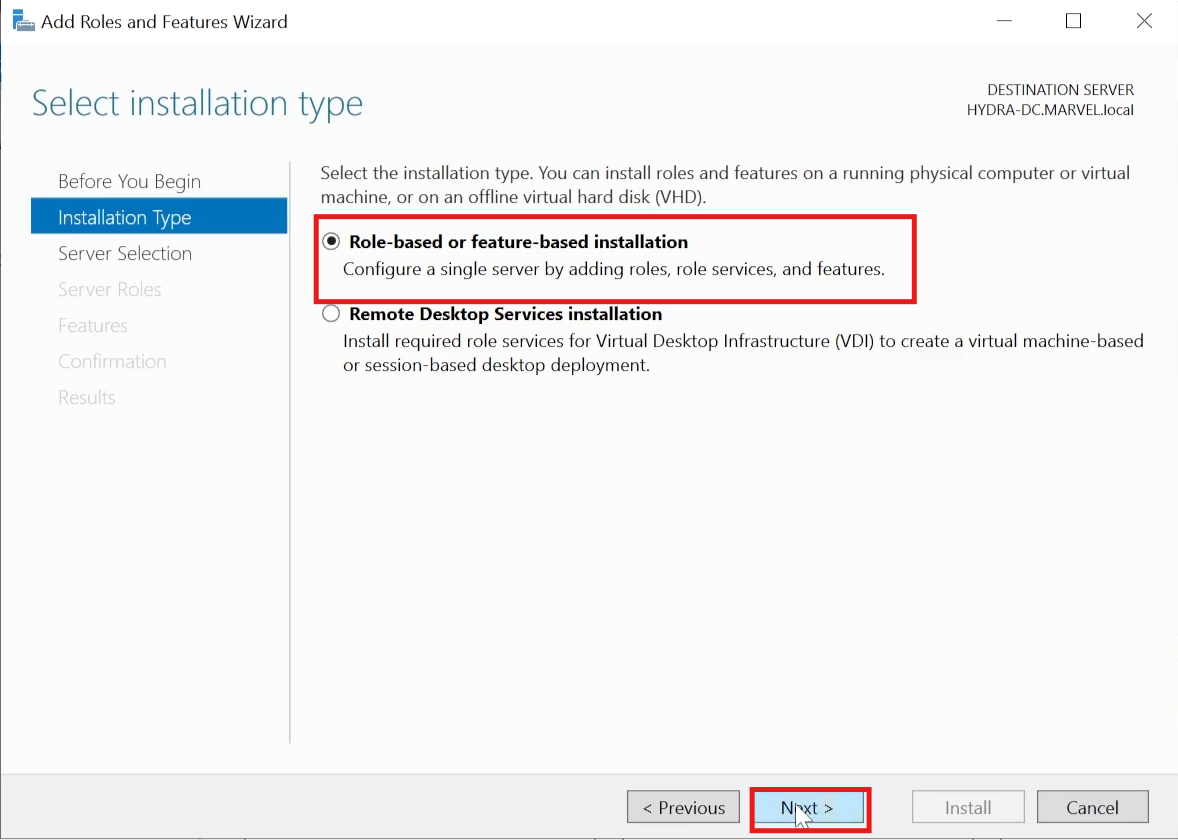
Click Next again, until you're on the Server Roles screen. Then make sure to tick Active Directory Certificate Services:
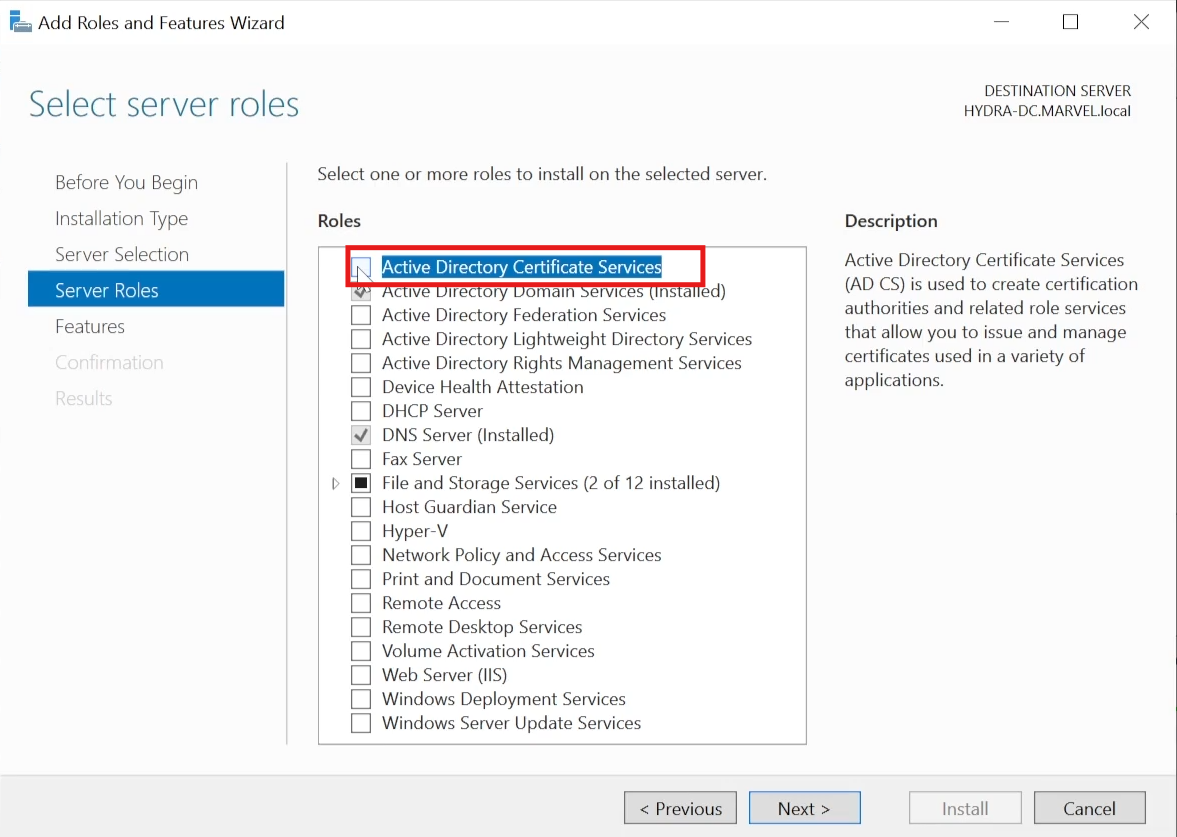
Click Add Features and then Next until you reach the Role Services Screen. Make sure the Certificate Authority option is ticked.
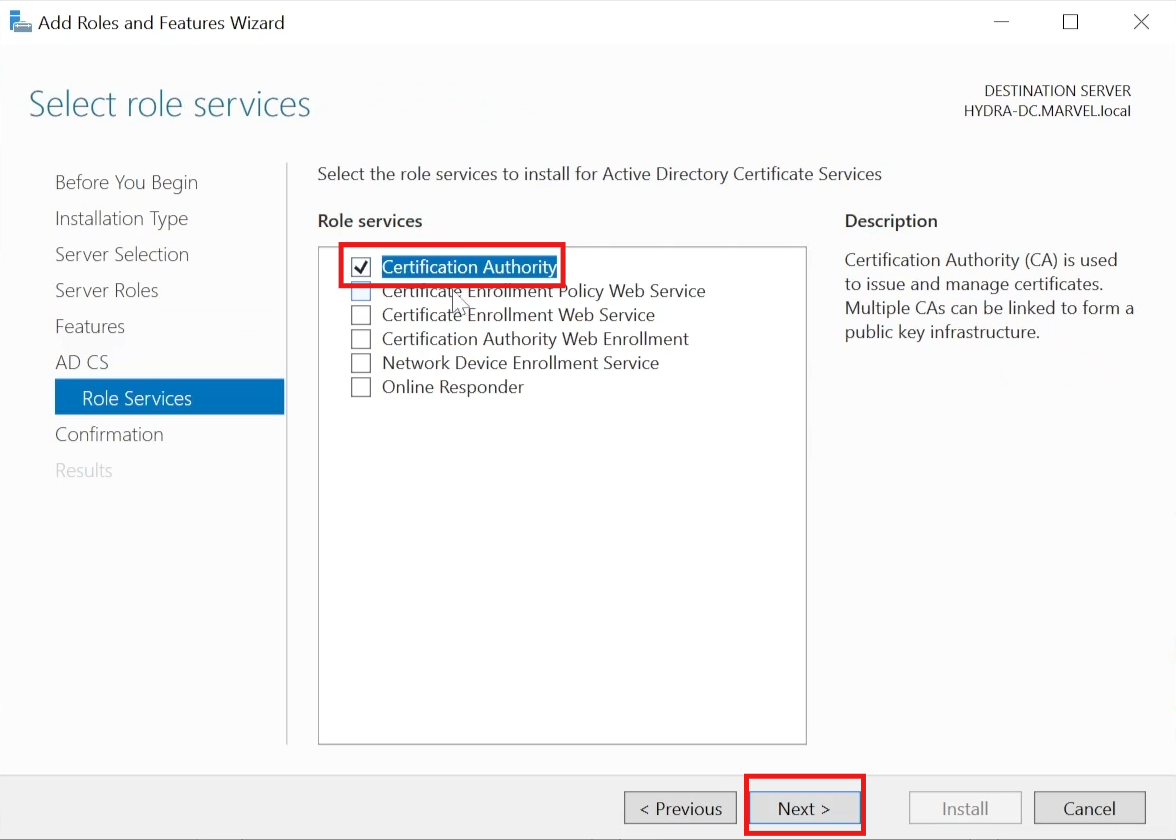
Tick the restart option:
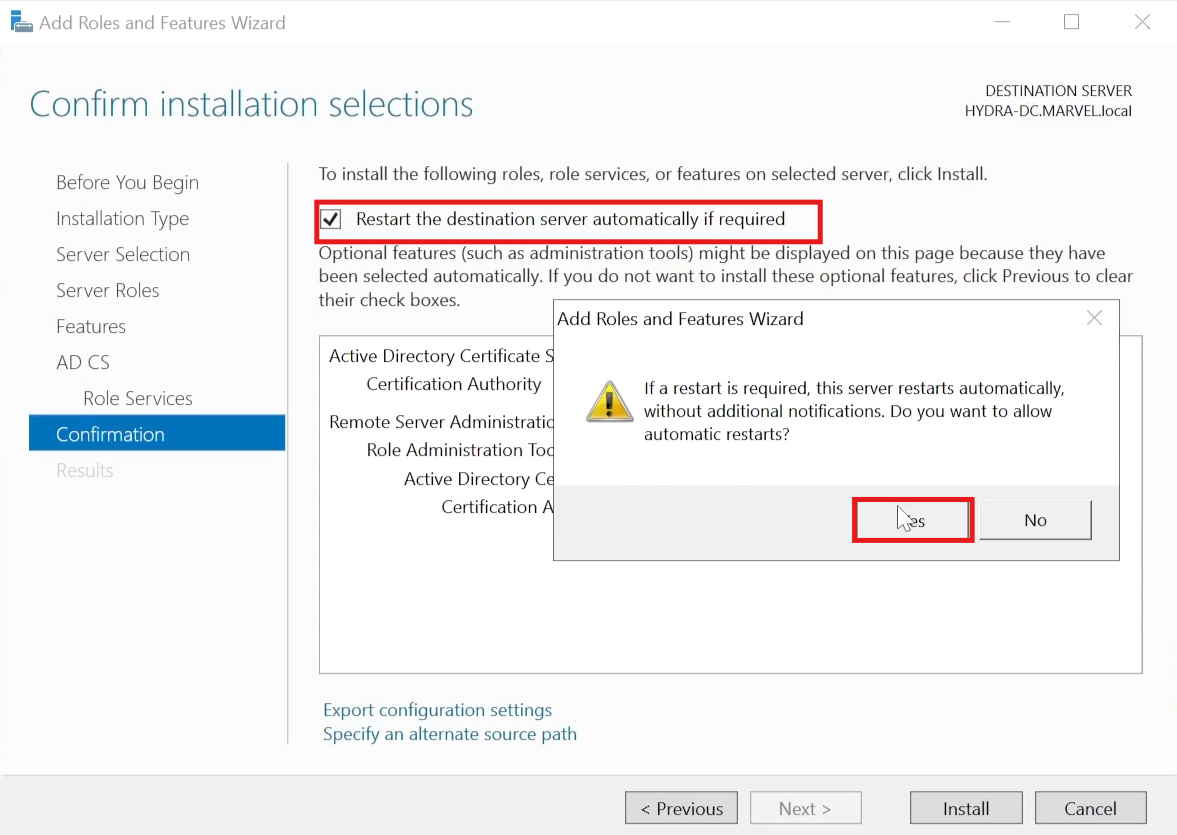
Once the installation is done, click Configure AD CS on the destination server:
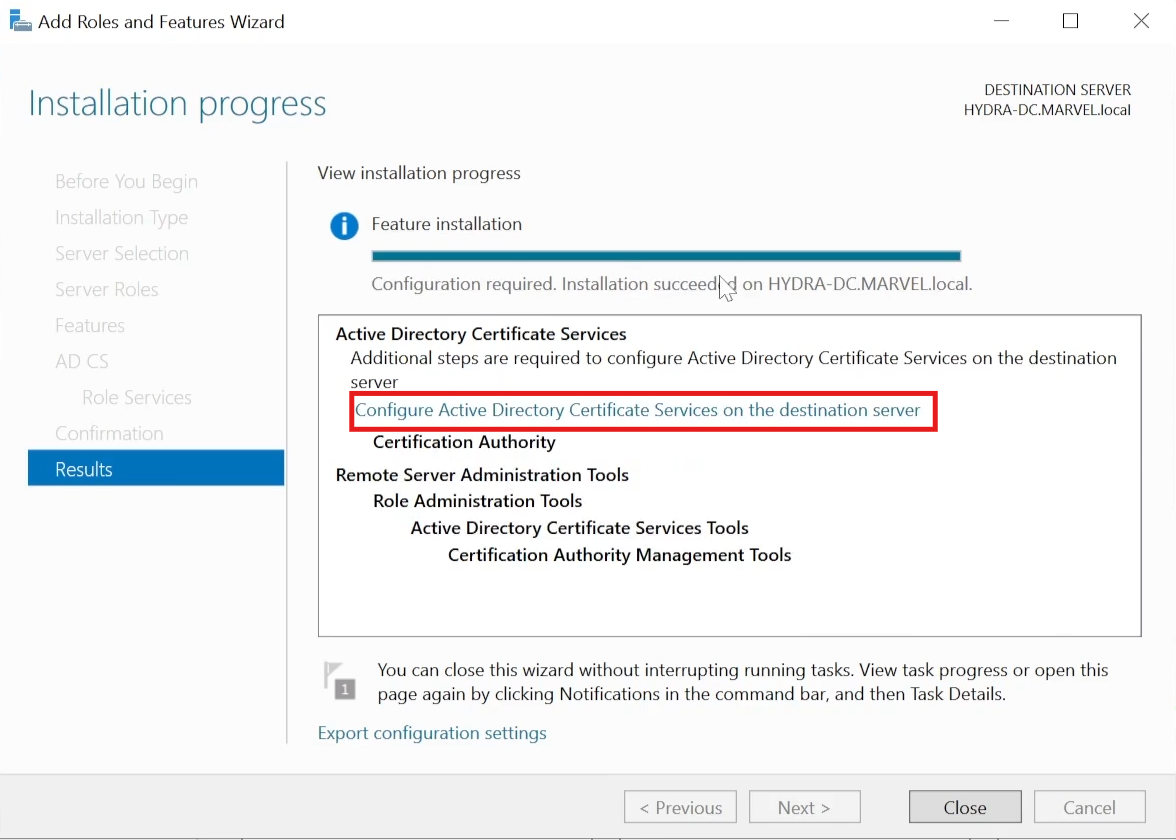
Hit Next and then tick Certificate Authority:
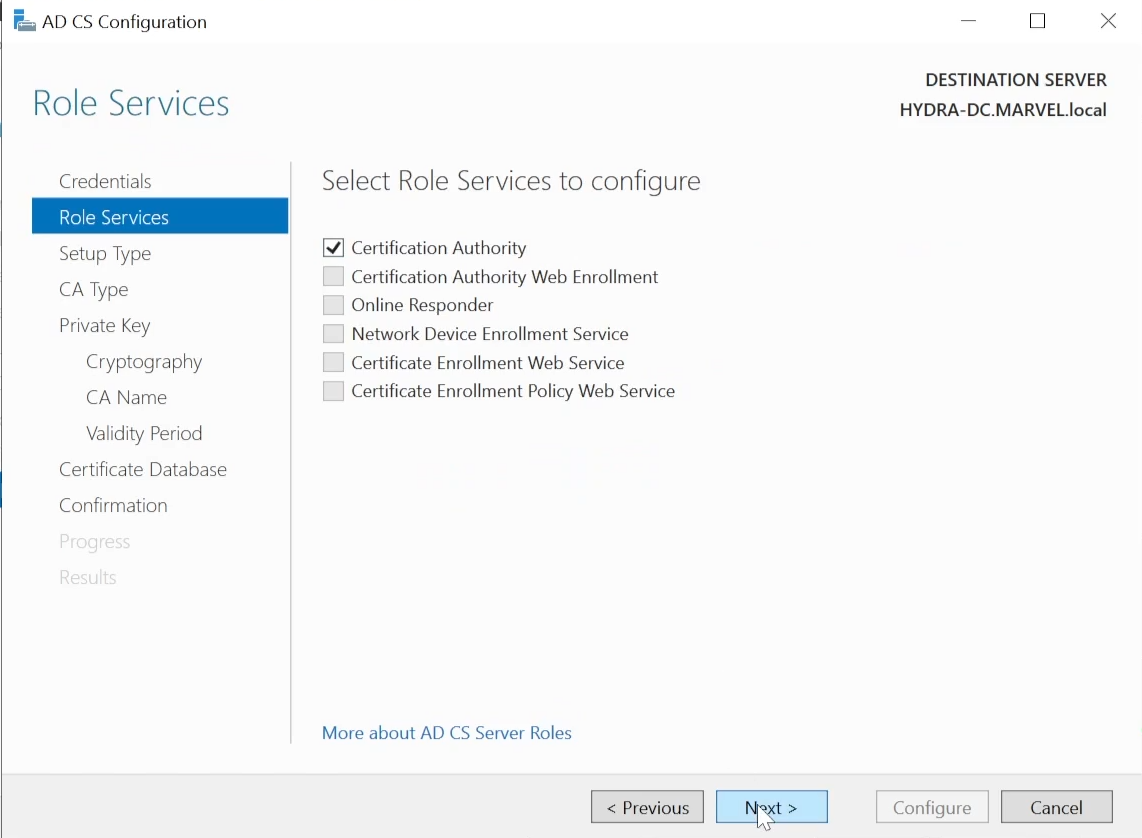
Keep Enterprise CA checked, Root Ca checked, Create a new private key also checked.
On the Cryptography section, SHA256 is fine:
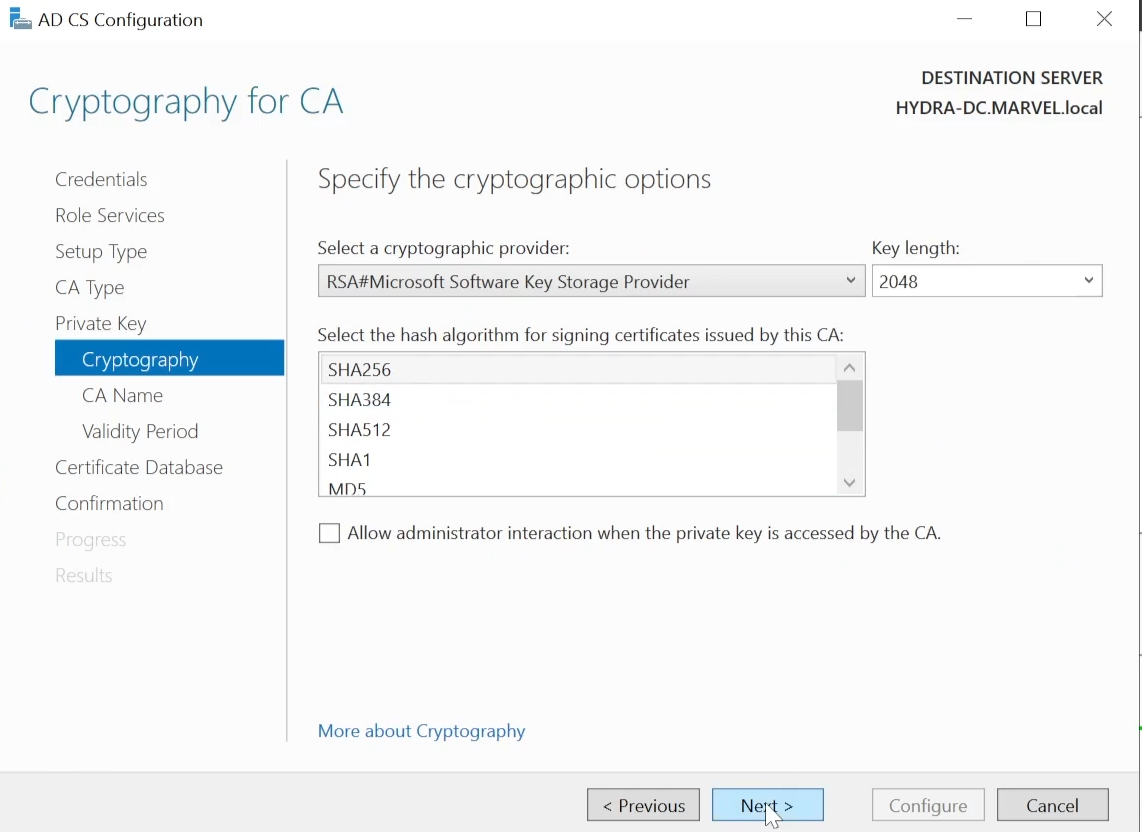
Leave the CA Names as same, set the validity period to 99 years (because we want to have this lab long term):
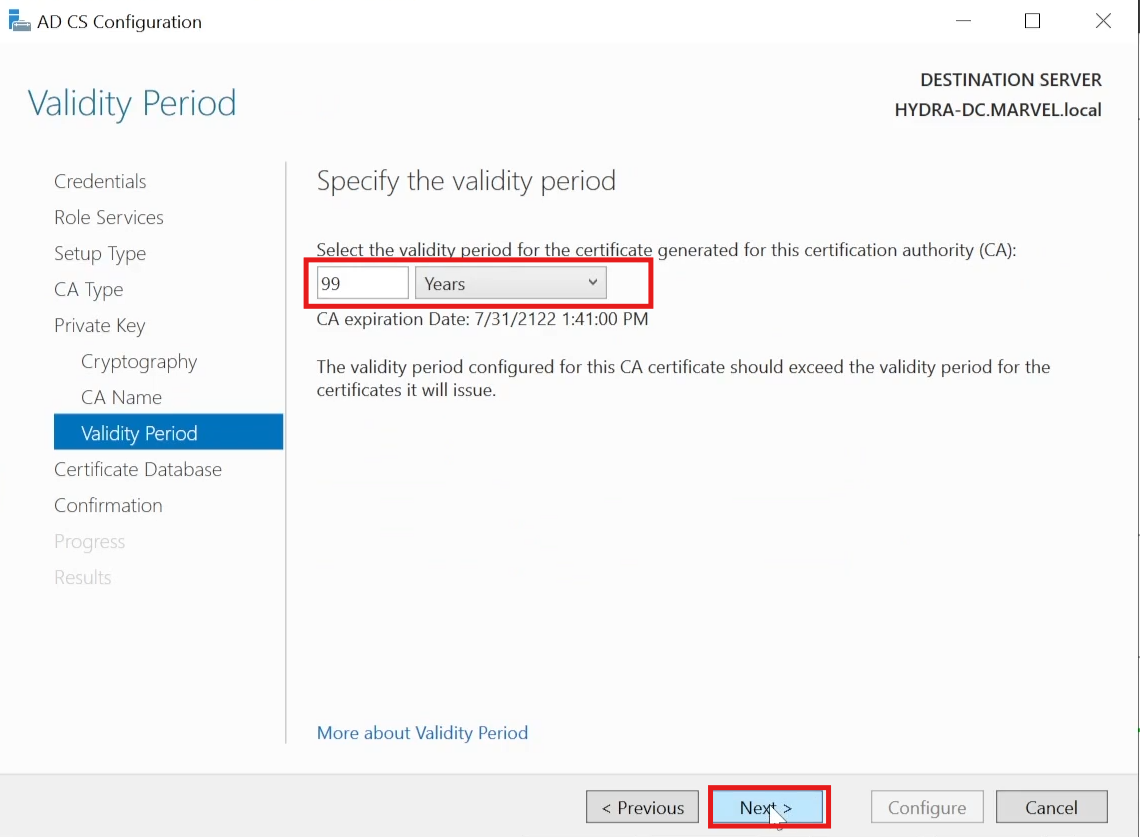
Keep clicking Next until you're done. Then restart your machine.
.. and just like that, your domain controller is set up. In the next section, we'll set up our user machines.