Downloading Necessary ISOs 🗃️
This part covers downloading all the required files and creating the Windows Server Virtual Machine
Downloads 💾
Navigate to https://www.microsoft.com/en-us/evalcenter/evaluate-windows-10-enterprise and click on Download the ISO - Enterprise
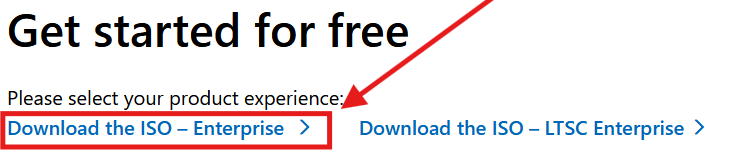
Fill random info in the form, Click 64-Bit Edition and it'll begin installing
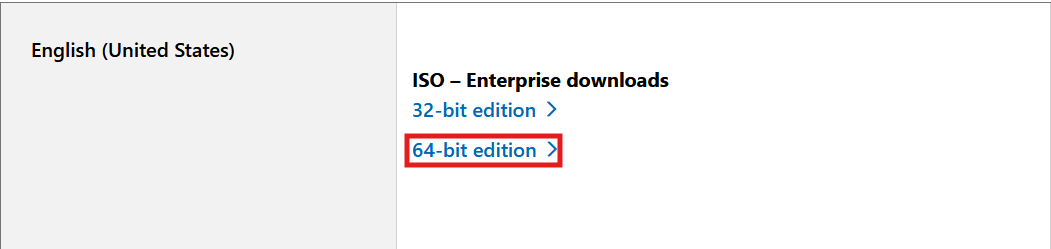
Navigate to https://www.microsoft.com/en-us/evalcenter/evaluate-windows-server-2022 and repeat the same process, downloading the 64-bit edition ISO
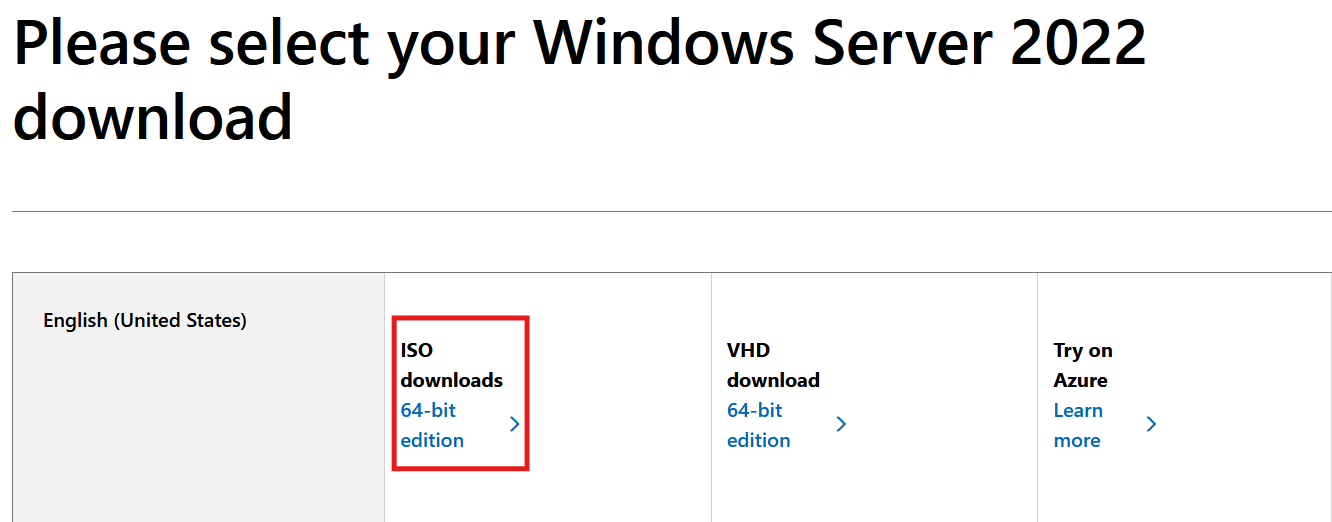
Windows Server Installation 🪟
When it's done downloading, open your VMware Workstation and go to
File > New Virtual machine
As shown below:
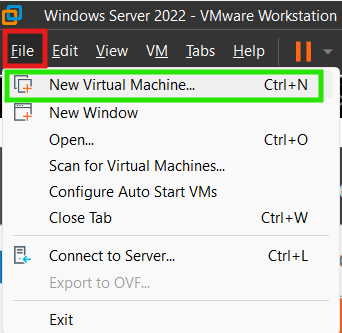
Continue with typical and click next:
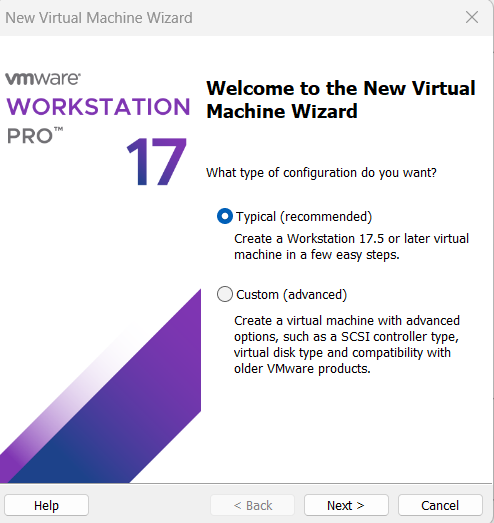
Browse and select your Windows server file (the one named SERVER_EVAL_x64FRE_en-us) and click next:
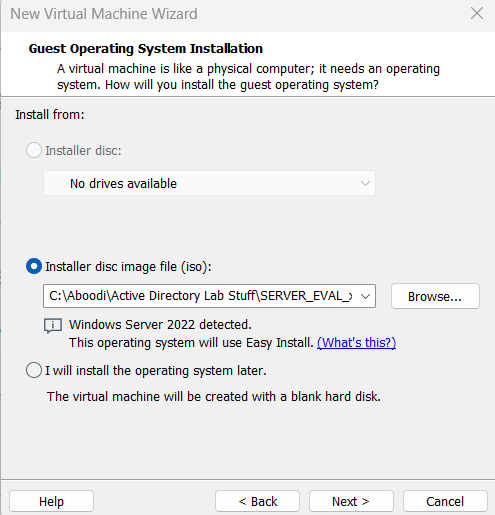
Just leave the windows key screen empty:
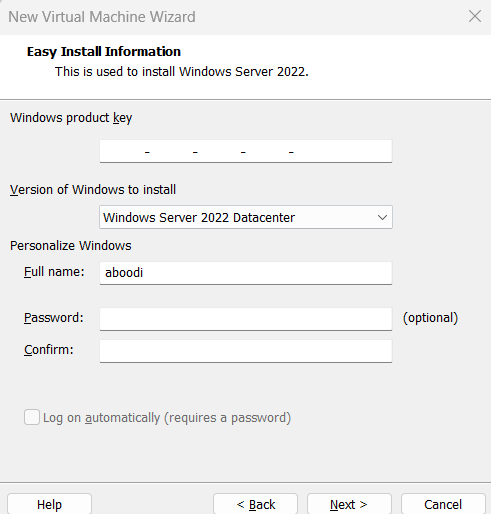
Keep it 60 GB and select the "Split Virtual Disk into multiple files" option and click next:
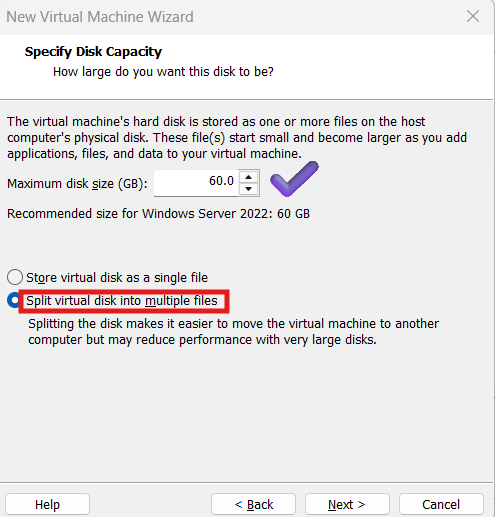
Untick the "Power on this virtual machine after creation" option and click Finish.
Now go to vmware settings by right clicking on the vm name and click settings as shown below:
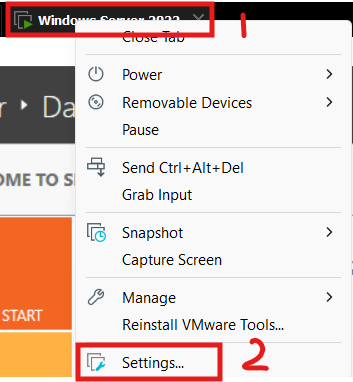
Here you want to do two things:
- If your pc has 16 GB RAM select 4 GB RAM here:
- Select the floppy disk (if its there in the devices) and click remove on the bottom (it is troublesome when you are installing the Windows OS Later) Once that is done, launch your VM.
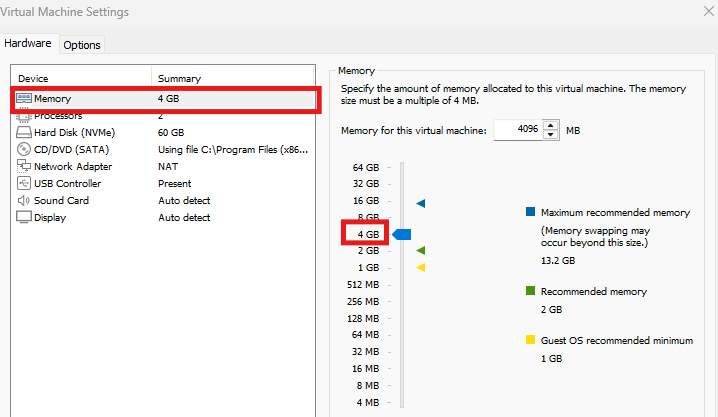
Keep clicking next until you come to this screen, then make sure you select Standard Evaluation (Desktop Experience):
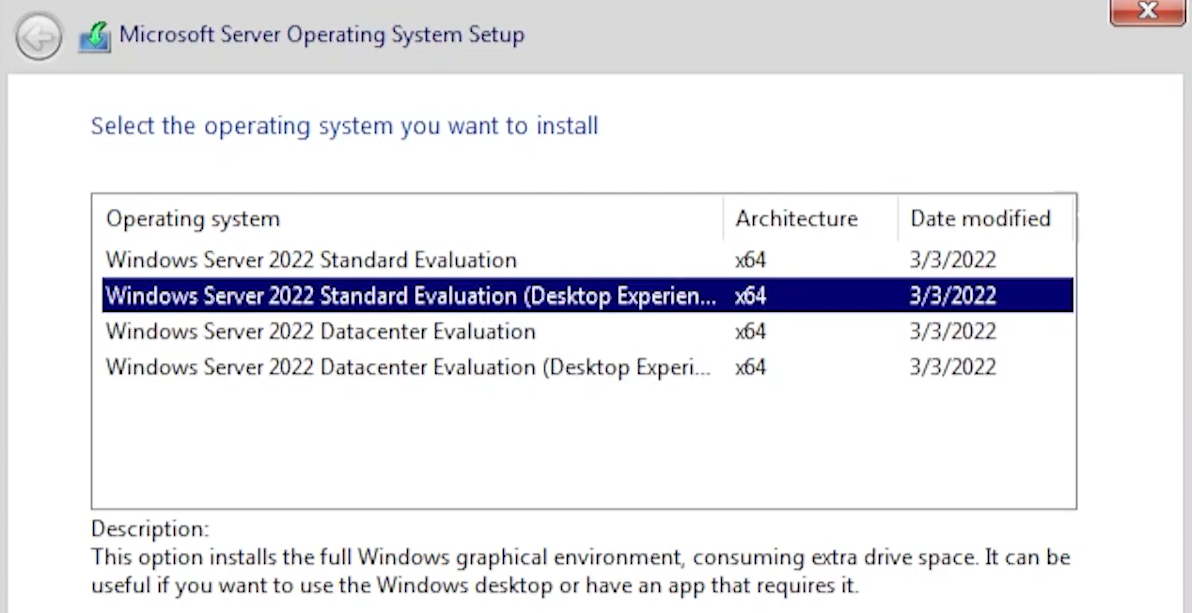
In the next screen, make sure to select custom:
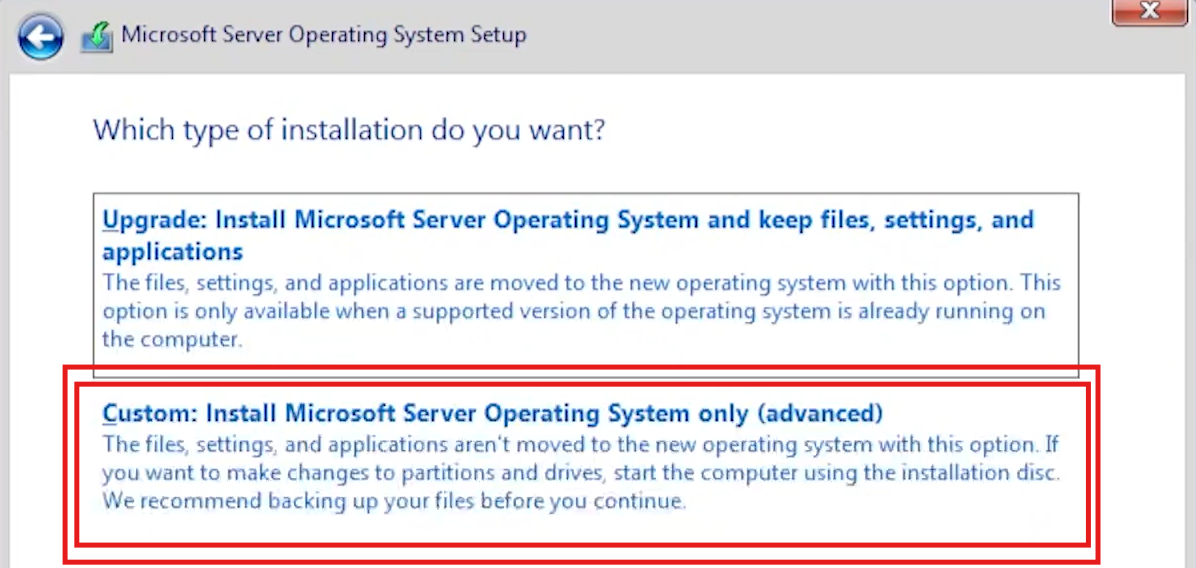
Click ☀️New:
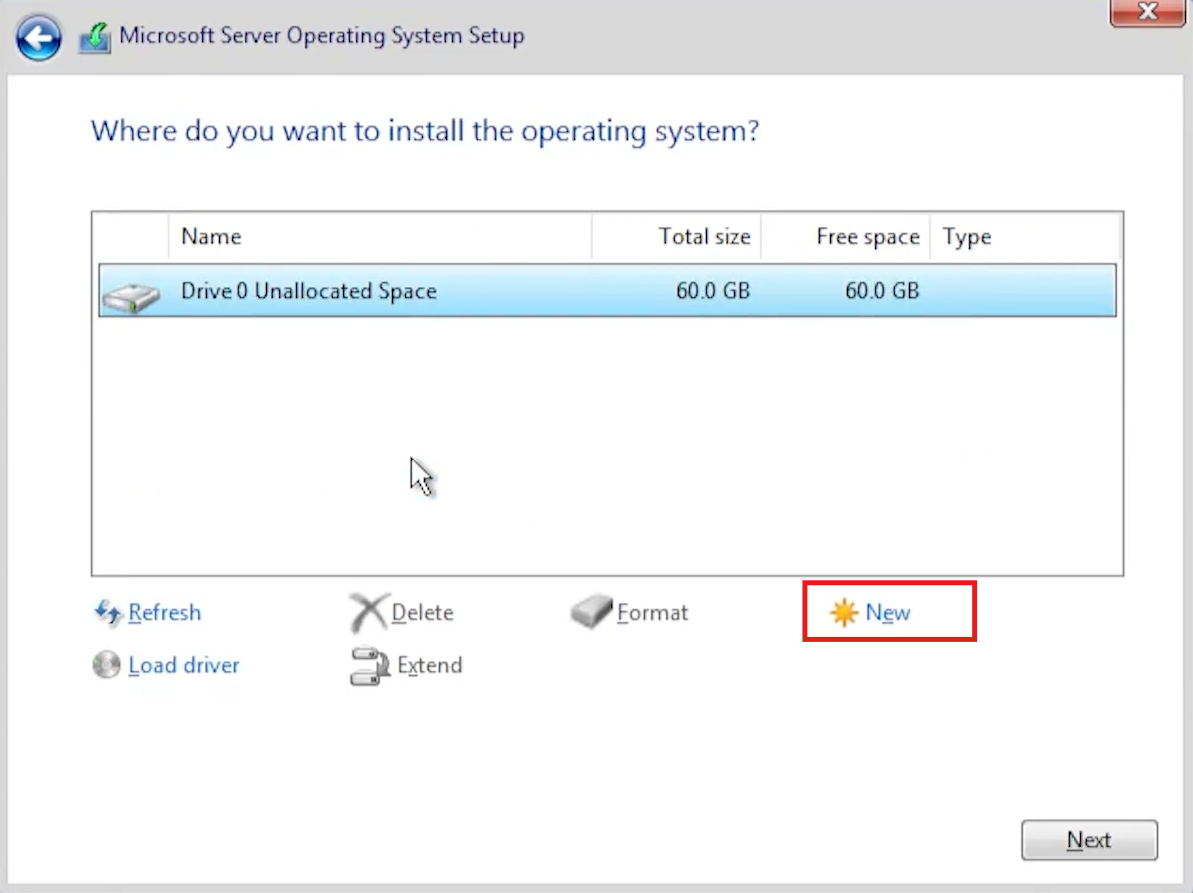
Click Apply then your disk will be partitioned, click next:

Once you're done with the installation, it'll ask you for your password. Use a weak password that you can remember and that actually follows the password rules: (or just use P@$$w0rd!)
Suggestion
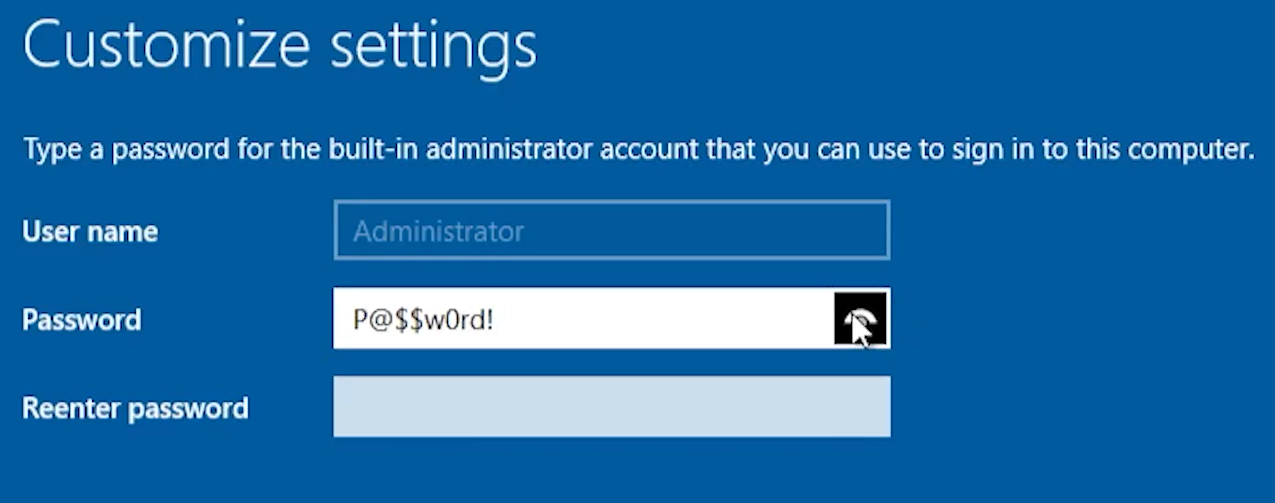
When you first log on to the machine, the screen will be small as shown below:
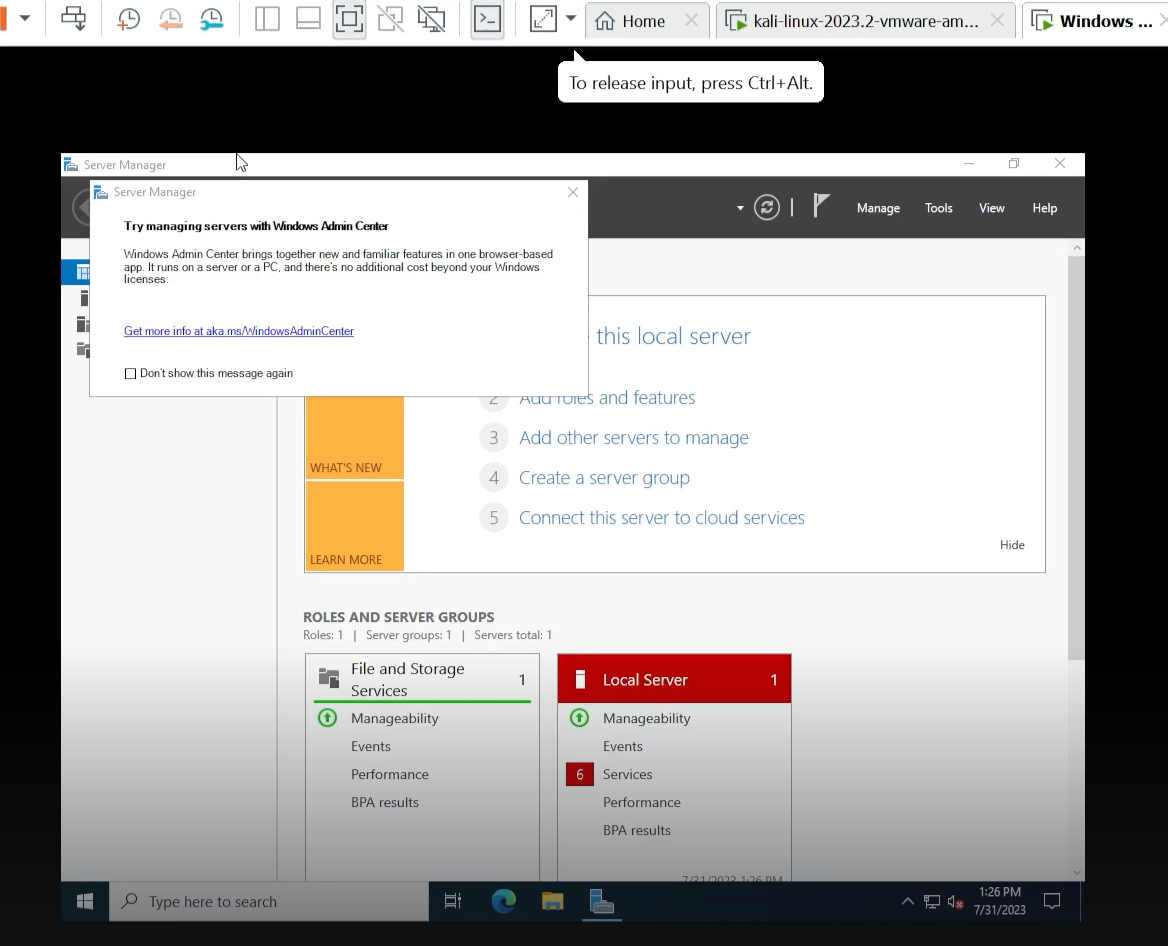
To solve this issue, download vmware tools by clicking on Workstation > VM > Install VMware Tools :
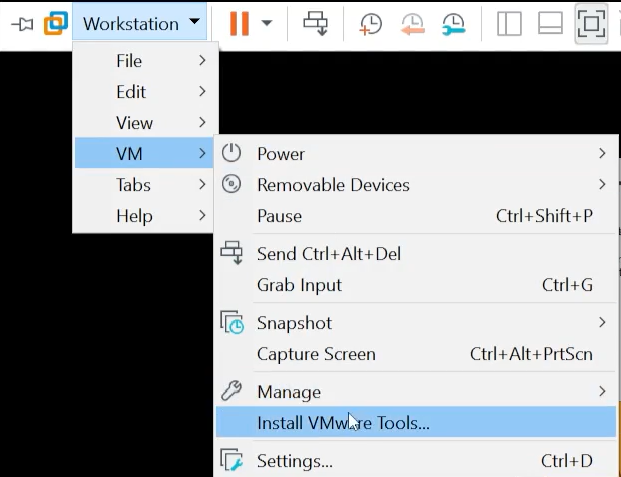
If the option is greyed out, don't worry, I got you
Follow this guide and it should work: https://www.ghacks.net/2019/04/25/how-to-install-vmware-tools-if-the-option-is-grayed-out/
Once you've installed vmware tools, go to file explorer in the vm and a dvd drive should be visible, click on that and run setup64. Once its done, restart your machine:
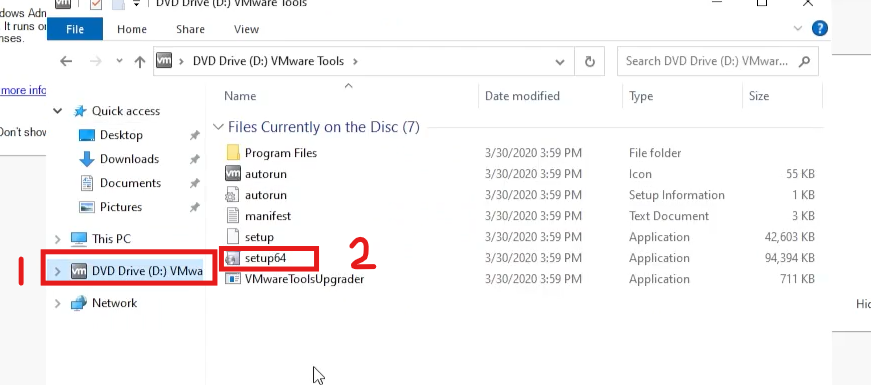
We're done with installing the Windows Server. In the next section we'll be installing and setting up the Domain Controller. See you there!
Introduction 🎓
This tutorial includes step-by-step instructions on how I built my own active directory lab for learning how to hack it and largely follows TCM's PEH Course. For this purpose we need to download a Windows 10 Enterprise edition and a Windows Server 2022, both of which are provided in the guide. Further requirements are stated below.
Setting up Domain Controller 🖥️
This section will explain in detail regarding how to setup the Domain Controller